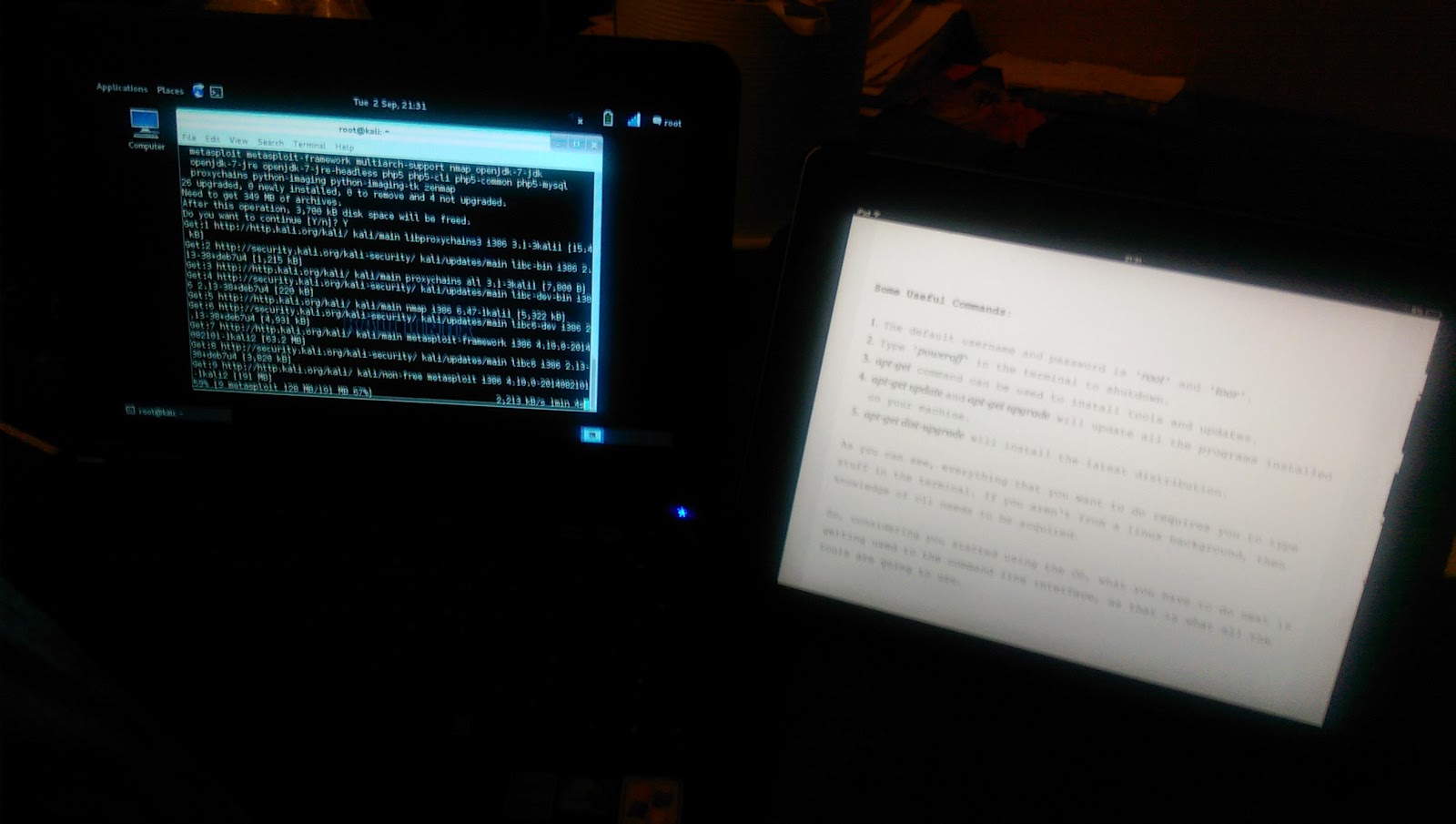Being a newbie to penetration testing, I was introduced to
BackTrack a few years ago, but struggled to find time to investigate further.
After a few years, I now look after a team of engineers and penetration testers, so it seems like an opportune time to take a
Kali.
Digging through some old hardware, I managed to get a working netbook from a couple of non-working netbooks. One started life as an MSI Wind U100 and the other an Advent 4211C. These are relatively low powered machines, with the first generation of Intel Celeron 1.6GHz processor, 1GB RAM and 80GB SATA hard drive. They are compact with their 10" screens, and the keyboard although a little smaller than most laptops, perfectly usable.
I have made some modifications to the hybrid device, which include an additional 1GB RAM, bringing it up to 2GB RAM. I've also changed the existing 80GB 5400RPM SATA hard drive for a 40GB Intel SDD, which I hope will extend the battery life of the machine and reduce the amount of heat it generates. Talking of batteries, the standard 3-cell battery is appalling, so this has been replaced with a 9-cell battery from ebay, so the battery life is now beyond 5 hours, rather than less than an hour!
With the hardware in place, the next step is to get the software installed. There are some well written instructions to get the Kali Linux installer on to a USB stick here:
http://docs.kali.org/installation/kali-linux-live-usb-install
Once the USB stick has been created, I ensured the computer would boot from a USB stick and let it install onto the computer. If you have some experience with installing Linux, such as Ubuntu, then this will seem very familiar. If you have a Windows background, you can probably muddle your way through (I did when I first tackled Ubuntu!)
All being well, you will end up with Kali Linux installed on your computer. The only issue I had was that my hidden wireless network could not be picked up during the installation, so I reverted to using a network cable to complete the installation, then configuring the wireless settings after the installation had completed.
The next step is update the software and then start learning how to use Kali!